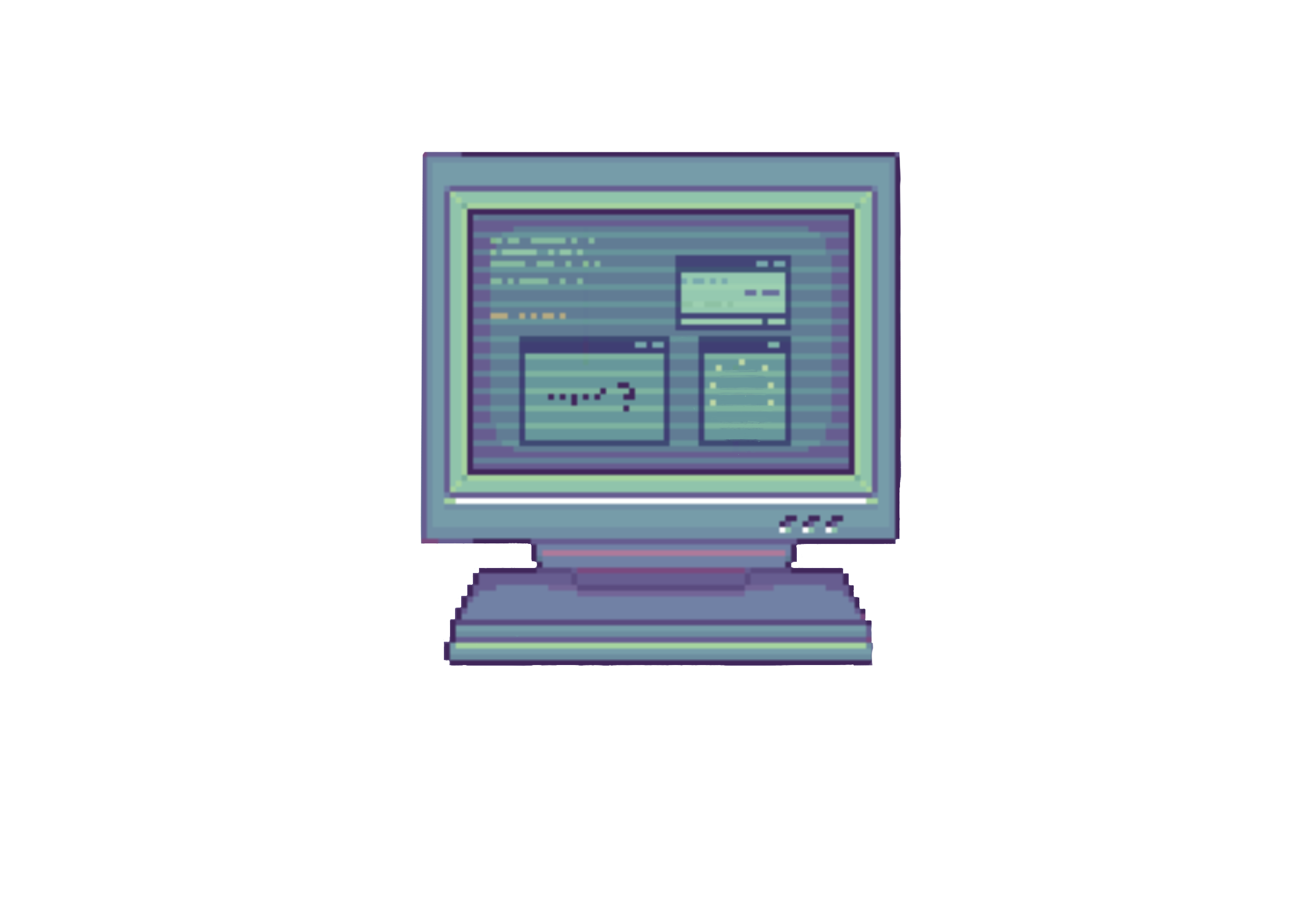How to make an hugo blog and deploy it with github pages
Table of Contents
1. Github account #
Make sure you have a github account.
2. Install Hugo #
https://gohugo.io/installation/
If you’re using macOS, you can simply type:
brew install hugo
3. Install Git #
Just in case you don’t have it already.
https://git-scm.com/book/en/v2/Getting-Started-Installing-Git
4. Theme of your preference #
You need to choose your theme from Hugo blog: https://themes.gohugo.io/
5. Fork the theme of your preference #
This will allow you to have the copy all the time in your repositories, you don’t have to worry if for any reason the original repo disapears.

6. Create Hugo site #
Follow the instructions to create a new Hugo site
And make sure to put the forked submodule of the theme you chose before.

Also add the name of the theme you chose.

Once you’ve created your site, you should have a directory structure like this:

theme/ will contain the submodule of the theme that you fork in your repositories.
7. Create a new repository #
Make sure your repository is public, also add a readme file.

Add the repository origin to the local folder of your Hugo site.
8. Configure your hugo.toml #
This will depend entirely on the theme that you chose, make sure you read carefully the configuration of your theme.
9. Create your first post #
Create your post, they will be save in the content folder.
Use hugo serve to compile your blog and visualize it locally
10. Deploy your blog with Github Pages #
You need to follow the instructions from Hosting and Deployment, is super easy.
That’s it, now you should have a blog with the same name as your usename.github.io